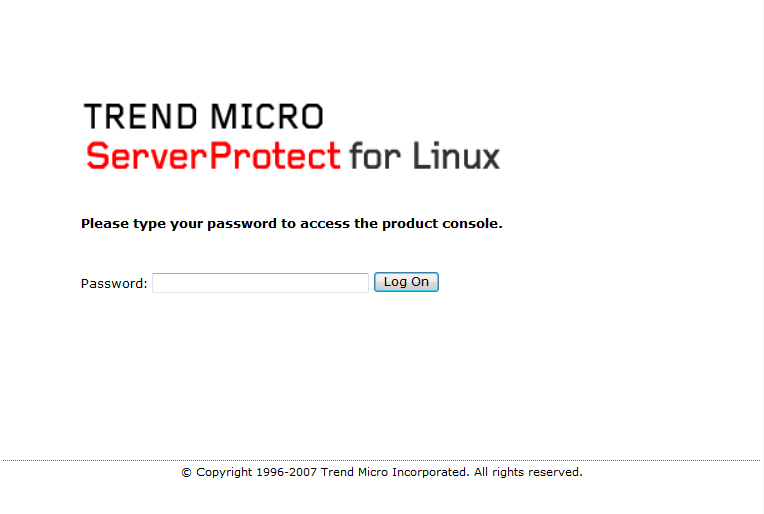- 使用許諾書が出力されるので、スペースキーでスクロールする。
NOTICE: Trend Micro licenses its products in accordance with certain terms and
conditions. By breaking the seal on the CD jacket in the Software package or
installing a serial number, registration key or activation code, You already
accepted a Trend Micro license agreement. A courtesy copy of a representative
Trend Micro License Agreement is included for reference below. The language
and terms of the actual Trend Micro license agreement that you accepted may
vary. By accepting the License Agreement below, or using the Software, You
confirm Your agreement to the terms and conditions of the original Trend Micro
license agreement you accepted.
Trend Micro License Agreement
(Package Version 0403Nov03E021004)
---------- [省略] ----------
SPLX version 3.0 Released June 29, 2007
Do you agree to the above license terms? (yes or no)
- [yes]([y]でも可)を入力し使用許諾書に同意する。
- インストールが開始される。
Installing ServerProtect for Linux:
Unpacking...
Installing rpm file...
準備中... ########################################### [100%]
1:SProtectLinux ########################################### [100%]
Do you wish to connect this SPLX server to Trend Micro Control Manager? (y/n) [y]
- ControlManangerに登録するか聞かれるので[n]を入力。(今回は行わない。)
- 次にアクティベートするか聞かれるが後ほど、Web画面より行うので[Ctrl+D]を押してスキップする。
- ウイルストラッキングプログラムに参加するか聞かれる。
World Virus Tracking Program
Trend Micro consolidates virus-scanning results from worldwide customers,
compiles real-time statistics, and displays them on the Virus Map
(http://www.trendmicro.com/map). Use this map to view virus trends for
each continent and selected countries.
Yes, I would like to join the World Virus Tracking Program.
I understand that when a virus is detected on my system, aggregated
detection information, including virus names and number of detections,
will be sent to the World Virus Tracking Program. It will not send out
company names, individual names, machine names, site names, IP addresses,
or any other identifying information. I understand that I can disable
this automatic reporting function at any time by changing the
configuration to "No" within the product's management console.
No, I don't want to participate.
Please input your choice [Yes] :
- 今回は参加しないので[No]を入力。
- 最後にサービスが開始される。
Starting services...
Starting ServerProtect for Linux:
Checking configuration file: [ OK ]
Starting splxcore:
Starting Entity: [ OK ]
Loading splx kernel module: [FAILED]
Starting vsapiapp: [FAILED]
ServerProtect for Linux core started.
[ OK ]
Starting splxhttpd:
Starting splxhttpd: [ OK ]
ServerProtect for Linux httpd started.
[ OK ]
ServerProtect for Linux started.
ServerProtect has not been activated.
You must activate your product to enable scanning and security updates.
The virus notification program is not started. This program only starts in
K Desktop Environment (KDE). Start this program using the Quick Access
console in KDE.
ServerProtect for Linux installation completed.